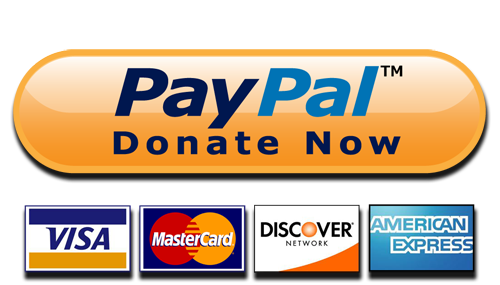Orico PWM2-G2 - how to update the firmware?
Orico PWM2-G2 - how to update the firmware?
- Rualia
-
Hors Ligne Auteur du sujet
- Newbie
-
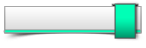
Enregistré
- Messages : 1
- Thanks: 0
Orico PWM2-G2 - how to update the firmware? a été créé par Rualia
Posted il y a 5 mois 1 semaine #1991
I have an Orico PWM2-G2 enclosure, purchased from AliExpress. I'd like to update it's firmware to ensure optimum performance and minimise the chances of running into any problems or bugs.
When I plug the drive into my Windows PC, it shows up as a Realtek RTL9210B-CG device. The full hardware ID from device manager is SCSI\DiskRealtek_RTL9210B-CG_____1.00.
The additional information below was taken USB Device Tree Viewer:
Device ID : USB\VID_0BDA&PID_9210\MSFT30012345679039
Hardware IDs : USB\VID_0BDA&PID_9210&REV_2001 USB\VID_0BDA&PID_9210
When I plug the drive into my Windows PC, it shows up as a Realtek RTL9210B-CG device. The full hardware ID from device manager is SCSI\DiskRealtek_RTL9210B-CG_____1.00.
The additional information below was taken USB Device Tree Viewer:
Device ID : USB\VID_0BDA&PID_9210\MSFT30012345679039
Hardware IDs : USB\VID_0BDA&PID_9210&REV_2001 USB\VID_0BDA&PID_9210
Last Edit:il y a 5 mois 1 semaine
par Rualia
Dernière édition: il y a 5 mois 1 semaine par admin.
Connexion ou Créer un compte pour participer à la conversation.
- TheGiolly
-
Hors Ligne
- Poster
-
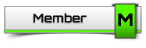
Enregistré
- Messages : 7
- Thanks: 1
Réponse de TheGiolly sur le sujet Orico PWM2-G2 - how to update the firmware?
Posted il y a 5 mois 1 jour #2013
Download the latest available firmware here:
Realtek RTL92xx( NVMe/USB 3.1 Controller firmware Version 1.32.87.082923
NVMe/USB 3.1 Controller firmware Version 1.32.87.082923
Then follow these steps to create your .cfg file and update the firmware
 NVMe/USB 3.1 Controller firmware Version 1.32.87.082923
NVMe/USB 3.1 Controller firmware Version 1.32.87.082923
Then follow these steps to create your .cfg file and update the firmware
par TheGiolly
Connexion ou Créer un compte pour participer à la conversation.
- anktattered
-
Hors Ligne
- Newbie
-
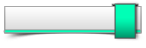
Enregistré
- Messages : 3
- Thanks: 0
Réponse de anktattered sur le sujet Orico PWM2-G2 - how to update the firmware?
Posted il y a 4 mois 2 semaines #2064
To update the firmware of your Orico PWM2-G2 enclosure, you will need to follow the specific instructions provided by the manufacturer. Here are some general steps you can take:
- Visit the official website of Orico or search for any firmware updates specifically for the Orico PWM2-G2 tunnel rush enclosure. Look for a support or downloads section on their website.
- Locate the firmware update file that is compatible with your enclosure model and download it to your computer. Make sure to download the correct firmware version for your specific enclosure model.
- Connect your Orico PWM2-G2 enclosure to your Windows PC via USB.
- Before proceeding with the firmware update, it's a good idea to back up any data stored on the enclosure. Firmware updates have the potential to reset or modify the device, so taking precautions to safeguard your data is important.
- Run the firmware update file that you downloaded. It may be an executable file (.exe) or a firmware update utility. Follow the on-screen instructions provided by the firmware update tool.
- During the firmware update process, it's crucial to avoid disconnecting the enclosure or interrupting the update. Make sure your computer remains powered on and connected to a stable power source.
- Once the firmware update is complete, you may be prompted to restart your computer. Follow any instructions provided by the firmware update tool.
- After restarting your computer, check if the firmware update was successful by connecting the Orico PWM2-G2 enclosure again and verifying its firmware version. This information is usually available in the device manager or within the enclosure's settings.
par anktattered
Connexion ou Créer un compte pour participer à la conversation.
Temps de génération de la page : 0.582 secondes